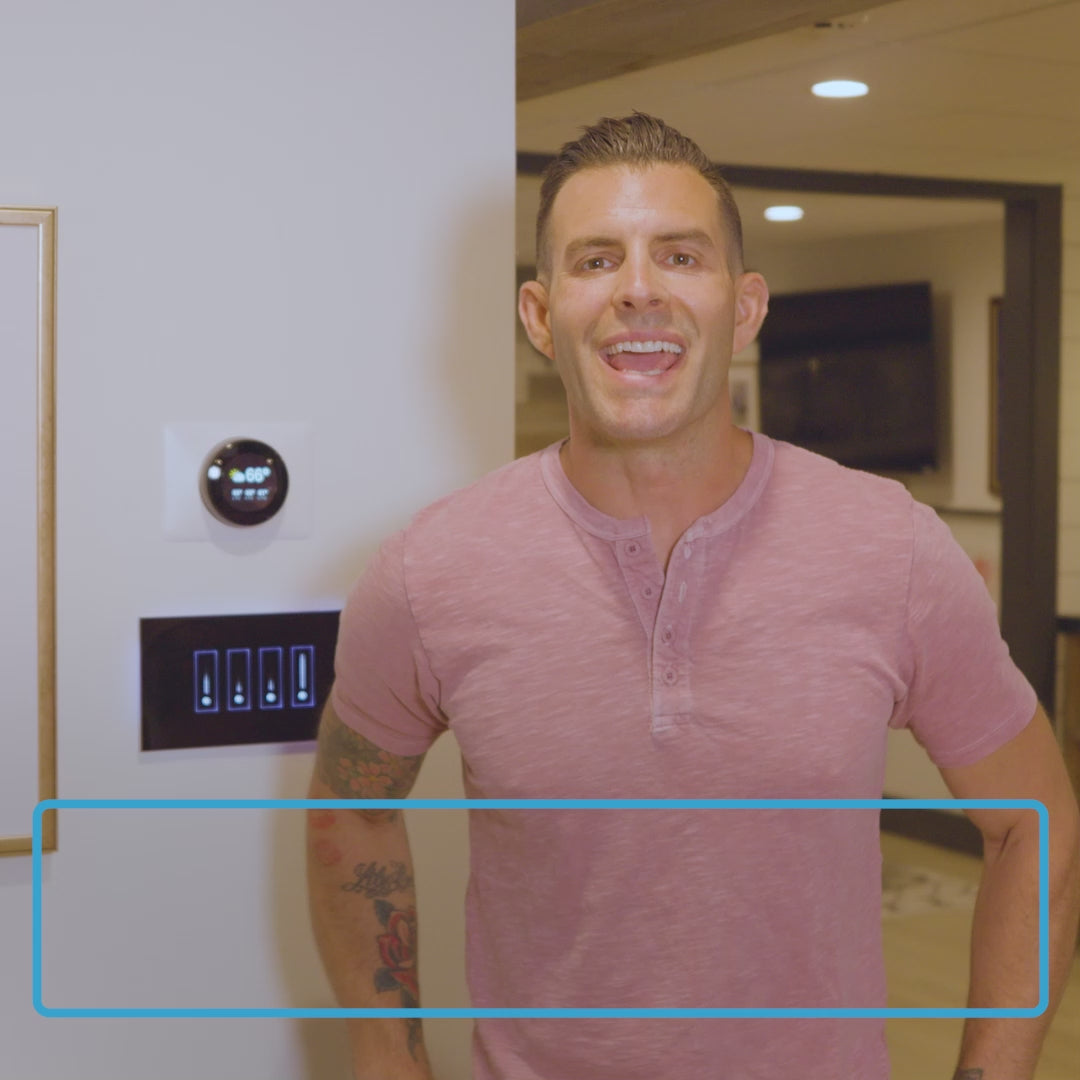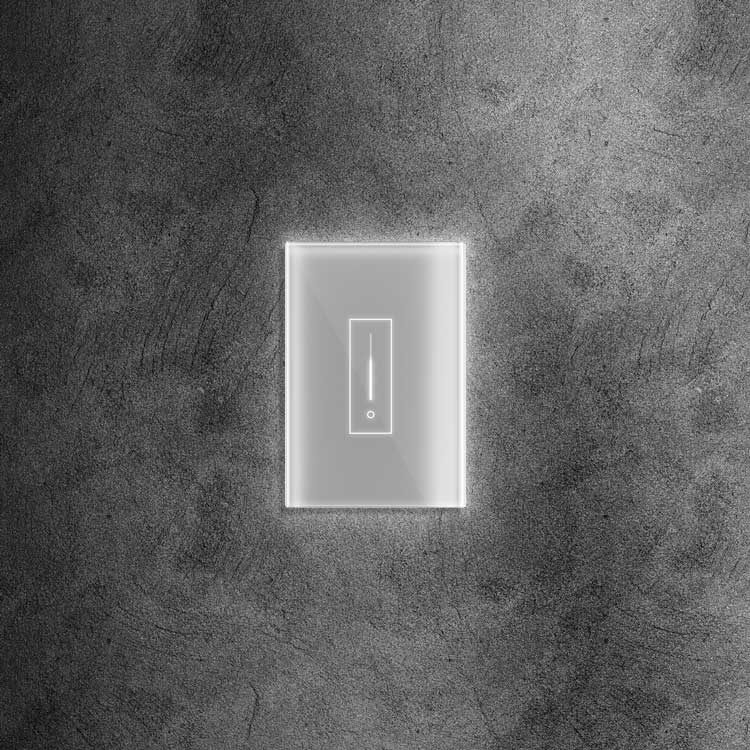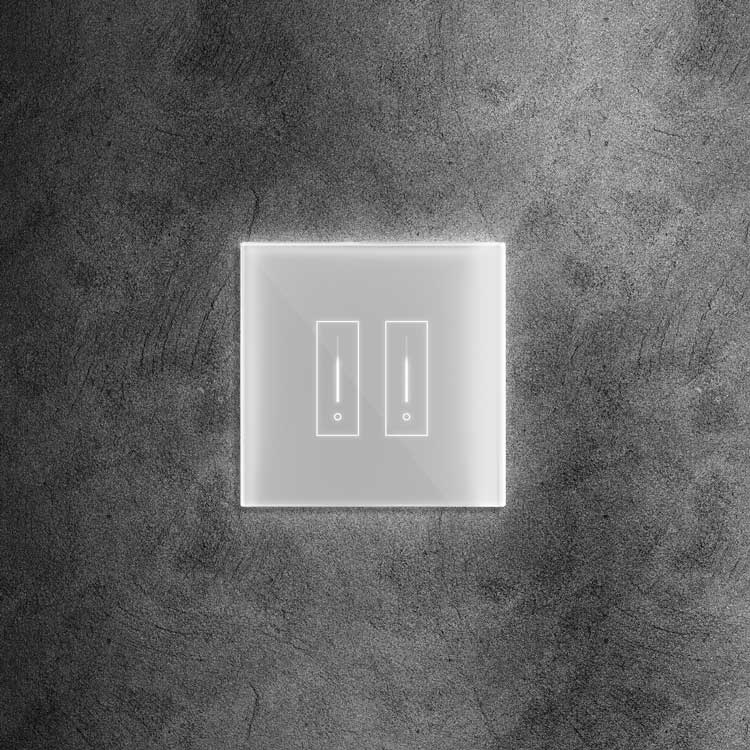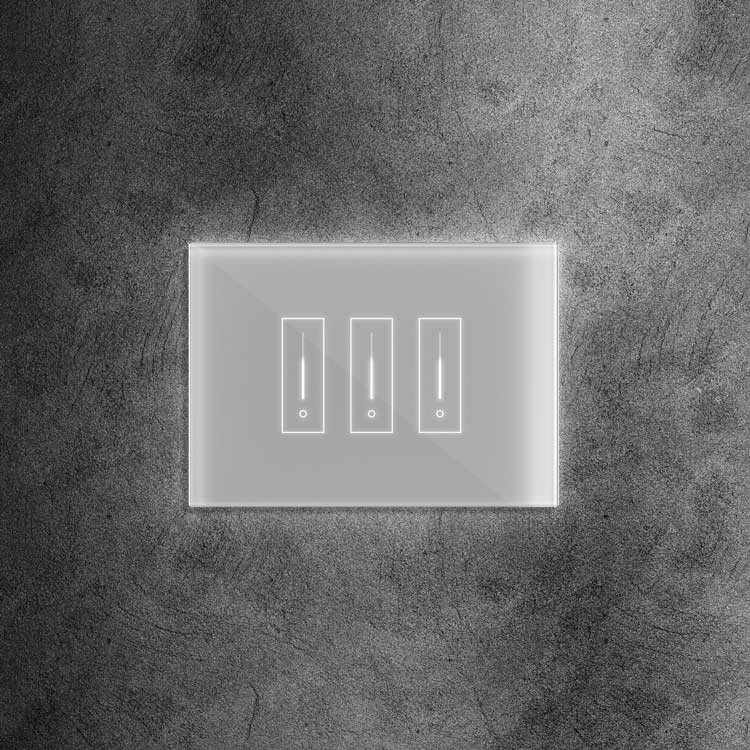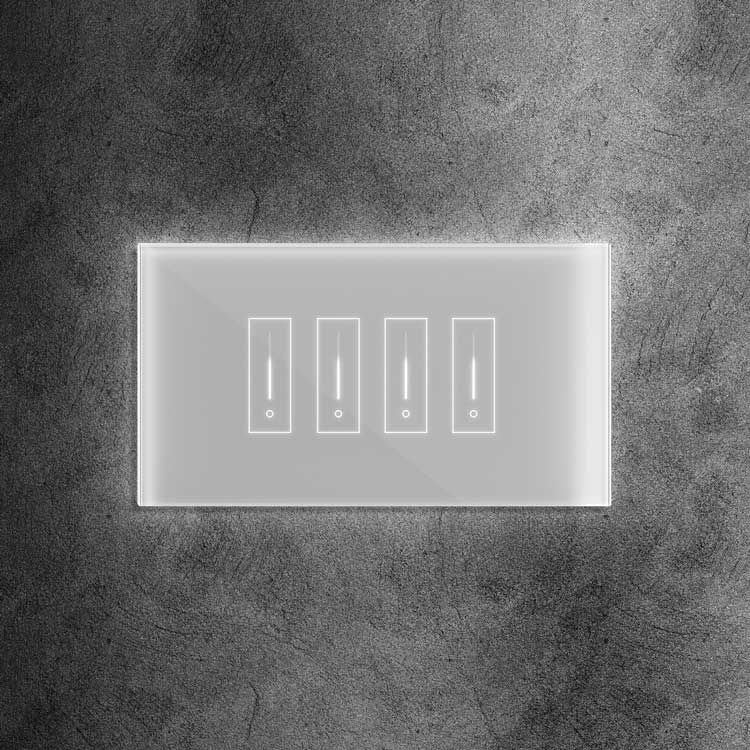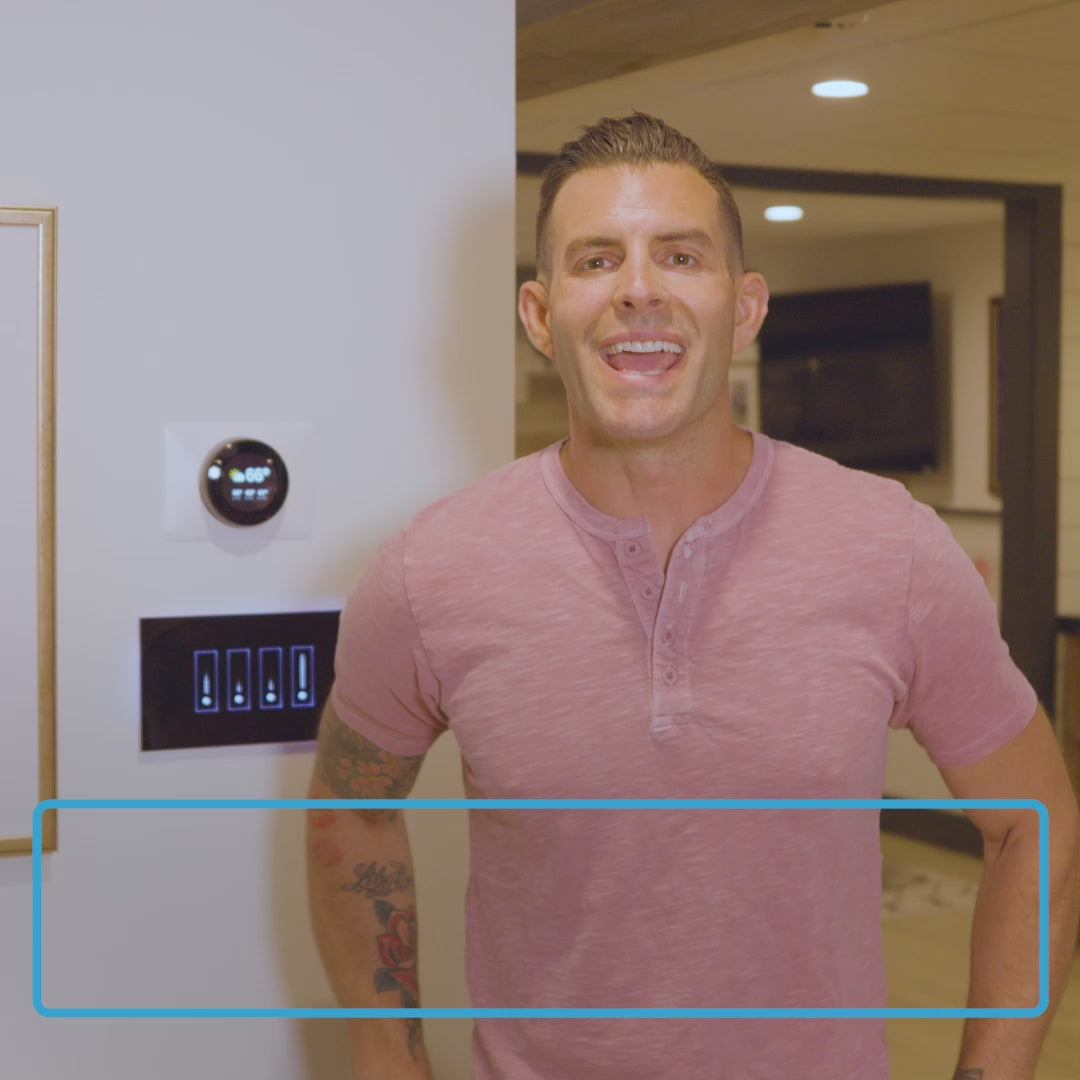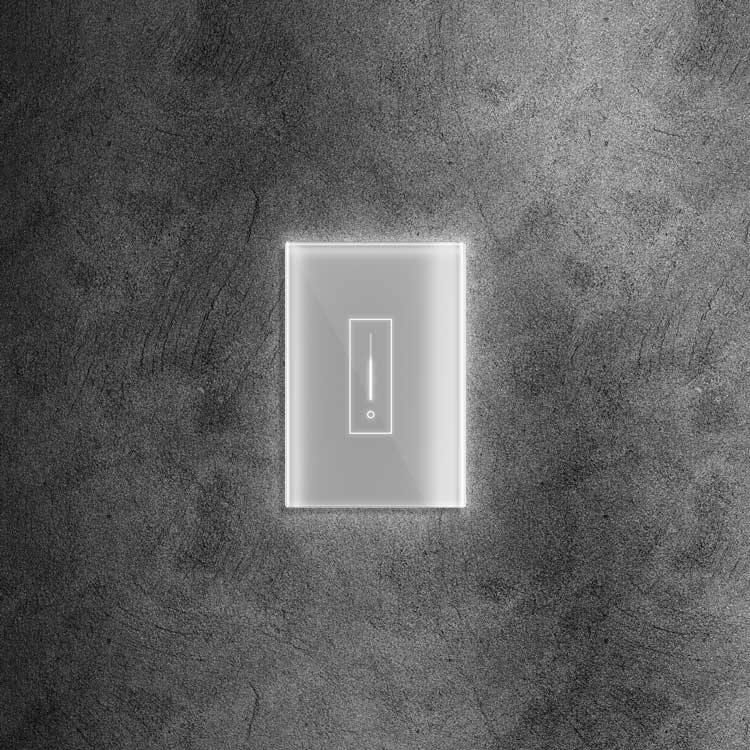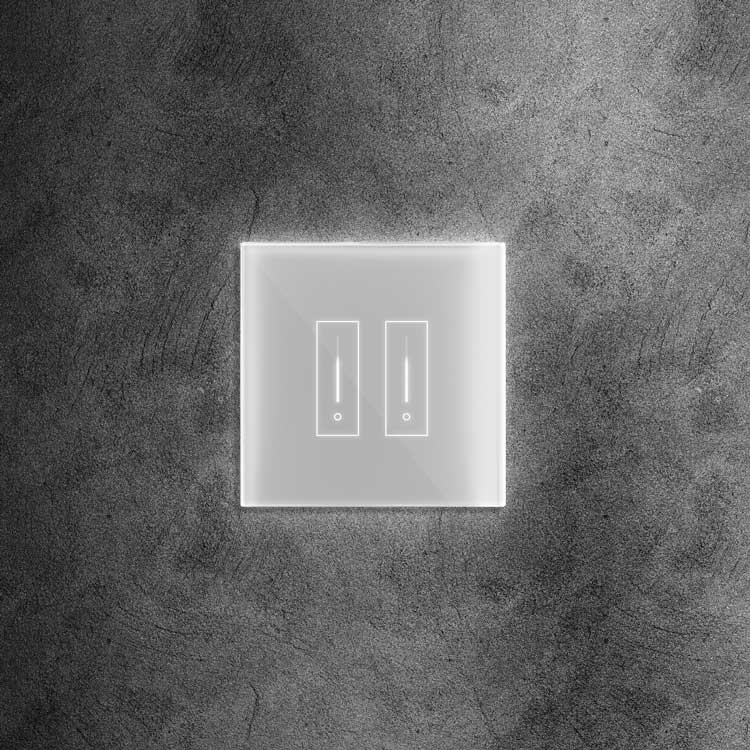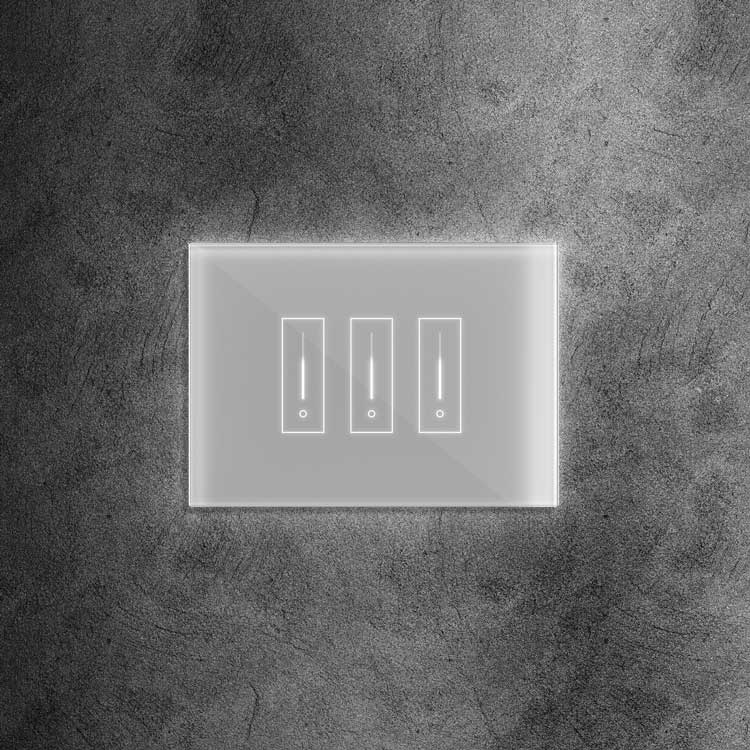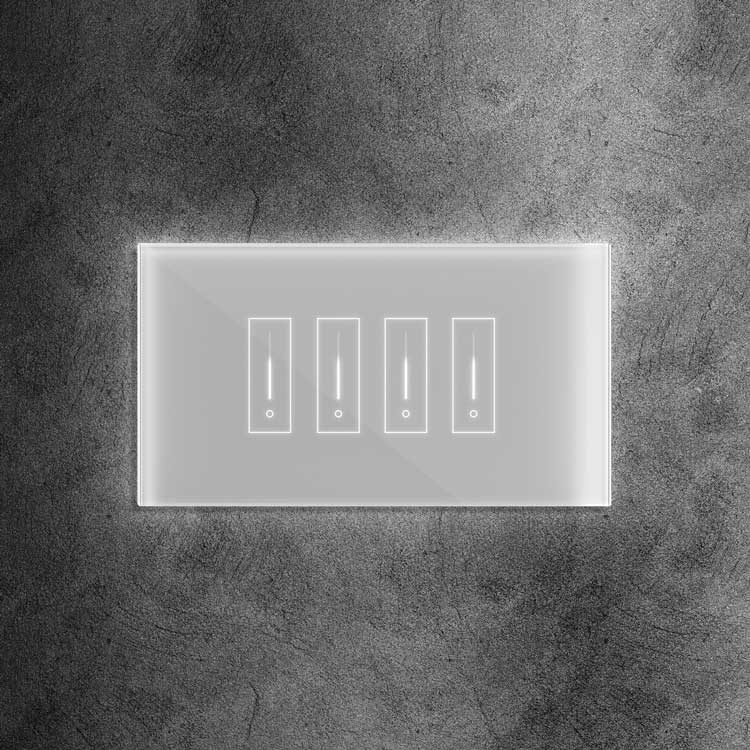In today's world, smart homes are becoming increasingly popular. With the help of smart home devices, you can control various aspects of your home, such as lighting, temperature, and security, using a smart home control panel. One such popular smart home control panel is the Alexa Smart Home Control Panel. This short article will provide tips and tricks to master your Alexa Smart Home Control Panel.
What is an Alexa Smart Home Control Panel?
An Alexa Smart Home Control Panel is a device that allows you to control your smart home devices using voice commands. It is powered by Amazon's Alexa voice assistant, which enables you to interact with your smart home devices using simple and natural language commands. The control panel can control various devices, such as lights, thermostats, and security systems.
Tips and Tricks for Mastering Your Alexa Smart Home Control Panel
Set Up Routines
One of the best ways to get the most out of your Alexa Smart Home Control Panel is to set up routines. Routines allow you to automate various tasks in your home, such as turning off all the lights when you go to bed or turning on the coffee maker when you wake up. You can create routines using the Alexa app, and once you have set them up, you can activate them using voice commands.
Use Groups
If you have multiple smart home devices in a single room, you can use groups to control them all at once. For example, you can create a group called "Living Room" and add all the smart home devices in your living room to that group. Once you have created the group, you can control all the devices in that group using a single voice command.
Use Scenes
Scenes are similar to routines but allow you to control multiple devices simultaneously using a single voice command. You could, for instance, make a scenario named "Movie Night" and program it to switch on the TV put down the blinds, and turn down the lights. Once you have created the scene, you can activate it using a single voice command.
Use the Alexa App
The Alexa app is a powerful tool that allows you to control your smart home devices from anywhere. You can use the app to turn devices on and off, create routines and scenes, and view the status of your devices. The app also allows you to view your smart home device history, which can be useful for troubleshooting issues.
Use Skills
Skills are third-party integrations that allow you to control various services and devices using Alexa. For example, you can use the Philips Hue skill to control your Philips Hue smart lights or the Wemo skill to control your Wemo smart plugs. Thousands of skills are available, so you will surely find one that meets your needs.
Use the Android Smart Home Control Panel
You can use the Android Smart Home Control Panel with a touchscreen to control your smart home devices. The control panel is a downloadable app that allows you to control your smart home devices using a touchscreen interface. The app also allows you to view the status of your devices and create routines and scenes.
Secure Your Smart Home
Ensuring your home is secure when using a smart home control panel is essential. Some ways to do this are using strong, one-of-a-kind passwords, enabling two-factor authentication, and updating your applications and devices. It would help to be cautious when granting access to third-party skills and services.
Troubleshoot Issues
If you encounter issues with your Alexa Smart Home Control Panel, you can use the troubleshooting guides in the Alexa app to help resolve the issue. The guides provide step-by-step instructions for resolving common issues, such as connectivity problems and device compatibility issues.
Experiment with New Features
Amazon constantly adds new features to Alexa and the Alexa Smart Home Control Panel. To get the most out of your control panel, it is essential to experiment with new features as they become available. You can do this by enabling new skills, creating new routines and scenes, and trying out new voice commands.
Get Help When Needed
If you encounter issues you cannot resolve alone, you can get help from Amazon's customer support team. The team is available 24/7 and can help you with various issues, from setting up new devices to troubleshooting connectivity problems.
How Do You Set up Routines in the Alexa Smart Home Control Panel?
One excellent approach to automate operations and manage numerous devices with a single voice command is to set up routines in the Alexa Smart Home manage Panel. Here are the steps to set up routines in the Alexa app:
- On your tablet or smartphone, launch the Alexa app.
- Tap on the "More" tab at the bottom of the screen.
- Tap on "Routines."
- Tap the "+" icon in the top right corner to create a new routine.
- Tap "When this happens" to set up the trigger for your routine. You can choose from various triggers, such as a specific time of day, a voice command, or an action from a smart home device.
- Tap on "Add action" to set up what you want Alexa to do when the routine is triggered. You can choose from various actions, such as turning on or off smart home devices, playing music, or providing information.
- Tapping "Add action" again allows you to add more than one action to a routine.
- Once you have set up your routine, tap "Save" in the top right corner.